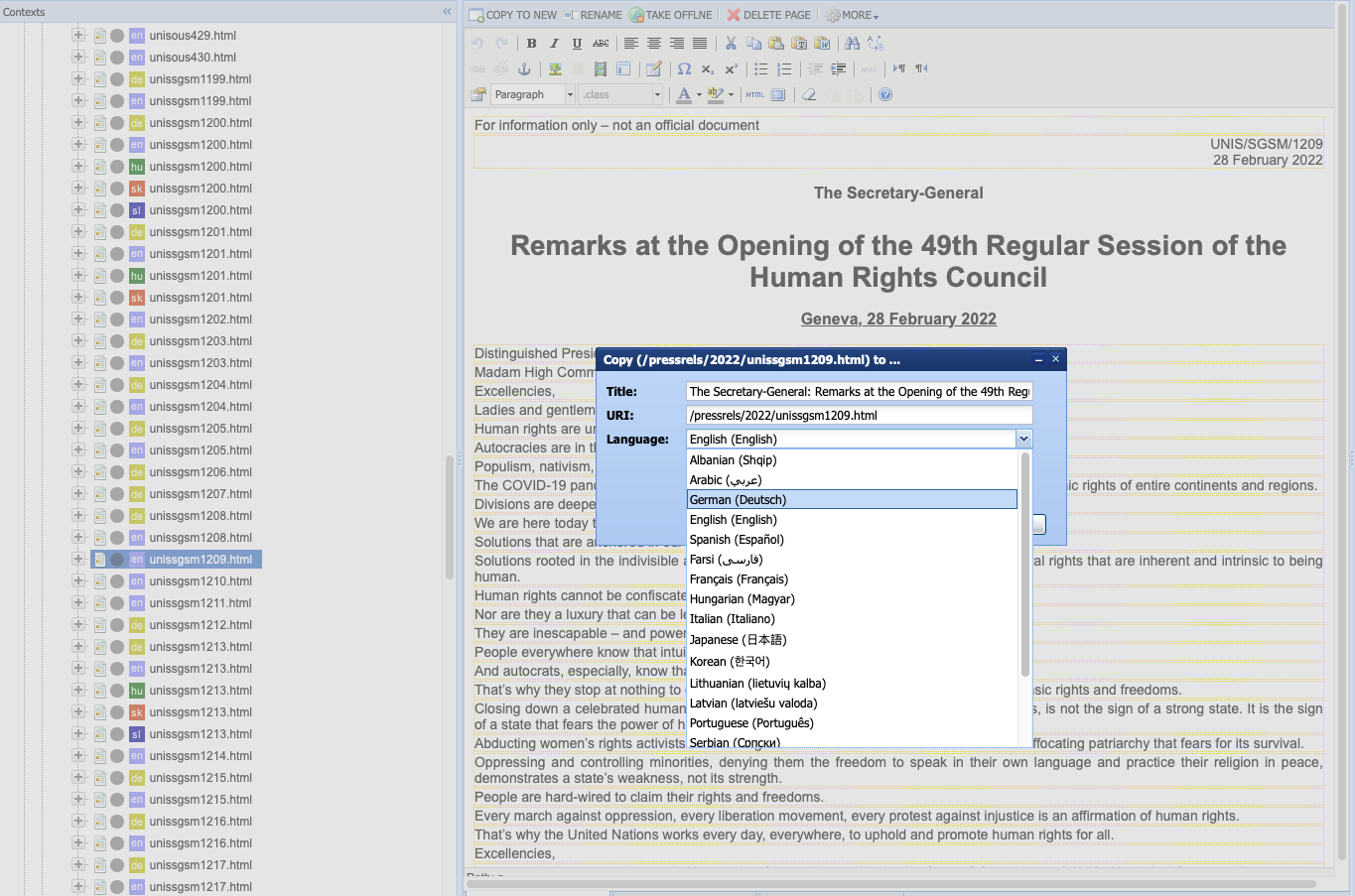Posting press releases
Copy the template page
1. Go to folder "pr" under Pages
2. Select "_unis-pr-template.html" or "_unis-msg-template.html" (if it is a message by the Secretary-General)
3. Go to Meta Data-tab and select "Copy to new" (top left)
4. Add path "/pressrels/2022/" and press release number (eg. unissgsm1234) under URI and the title of the press release under Title
This will move the new press release page to the correct folder.
Changing image and summary
- Per default the thumbnail image (that will show up in newsfeeds) is set to the default press release image.
- If you would like to change it to, eg. to the image of a specific organisation, add the path to the respective thumbnail image:
Generic press release image:
/unis/uploads/res/pr/_unis-pr-template_html/PressRelease_DE.png
/unis/uploads/res/pr/_unis-pr-template_html/PressRelease_EN.png
/unis/uploads/res/pr/_unis-pr-template_html/PressRelease_HU.png
/unis/uploads/res/pr/_unis-pr-template_html/PressRelease_SK.png
/unis/uploads/res/pr/_unis-pr-template_html/PressRelease_SL.png
Media Advisory:
/unis/uploads/res/pr/MediaAdvisory.png
SG Message image:
/unis/uploads/res/pressrels/_unis-msg-template_html/Message_DE.png
/unis/uploads/res/pressrels/_unis-msg-template_html/Message_EN.png
/unis/uploads/res/pressrels/_unis-msg-template_html/Message_HU.png
/unis/uploads/res/pressrels/_unis-msg-template_html/Message_SK.png
/unis/uploads/res/pressrels/_unis-msg-template_html/Message_SL.png
SG Message image that will be tagged as Featured-content (square format):
/unis/uploads/res/topics/Message_square.png
Organisations:
PressRelease_ICPDR.jpg
PressRelease_INCB.jpg
PressRelease_UNOOSA.jpg
PressRelease_UNCITRAL.jpg
PressRelease_UNODC_crime.jpg
PressRelease_UNODC_drugs.jpg
PressRelease_UNSCEAR.jpg
PressRelease_UNODA.png
- Copy the first paragraph of the press release and copy it to the page-Summary (this text will also show up in newsfeeds)
Pasting the actual press release and formatting
- Go to the document with your press release and copy the number/date, headline and text
- In the WebDMS go to the second row of your newly created press release page (the first row = Summary)
- Go to Text under Column and paste the press release text
- Right-align the number/date
- Select the headline and choose "Heading 1"
- Left-align the text
The "for information only" text is always in the second row.
In the fourth row there is the aggregated item-list of recent press releases.
Tagging the press release
- Every new press release page should be tagged with "Press Release" so that it shows up in the press release archive
- if the press release comes from a specific organization tag it with the organization's name, eg. "UNODC", and it will show up in the press release archive page of the organization
- If you also want the press release to show up in the newsfeed on the Main Page, tag it with "News"
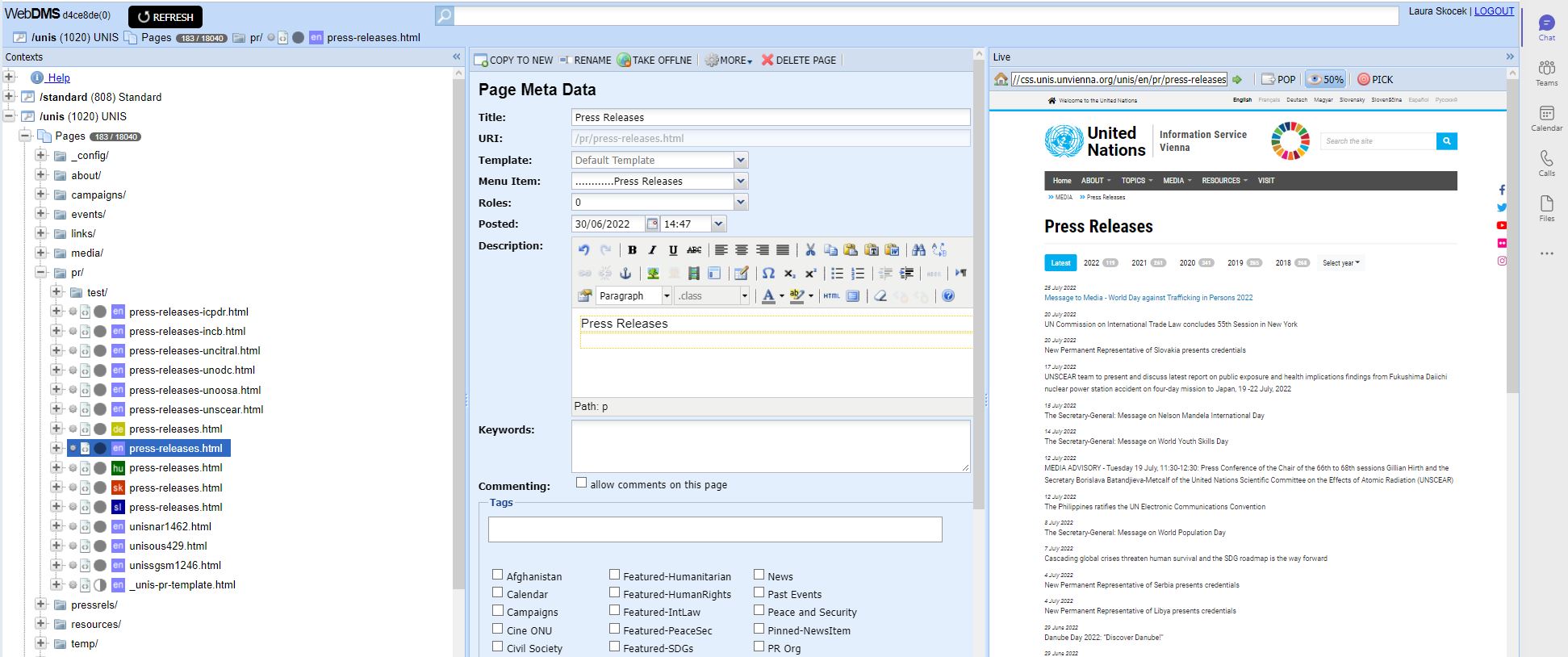
The press release archive
Adding a press release in a different language
- Copy the current press release (Go to Meta Data-tab and select "Copy to new") and select the respective language
- Do not change the name or the path of the language version of the press release!
- Change the "For information only"-text bit to the respective language (see below)
- Replace the English text of the press release with the language version in the third row of the page
| Language |
For information only - not an official document |
| Hungarian |
Tájékoztatásul – nem hivatalos dokumentum |
| Slovak |
Len pre informáciu – neoficiálny dokument. |
| Slovenian |
Informativne narave – ni uradni dokument |
| German |
Zur Information - kein offizielles Dokument |